The QuickBooks Online menu gives you quick access to your most important job centers like invoicing, banking, employee management, and more. We'll show you around your menu and how you can customize it to best meet your workflows and habits.
In this article, you'll see:
- An overview of the navigation menu
- How to customize your view
- How to bookmark a page
- How to hide or show a page
Overview of the navigation menu
To simplify navigation for both accounting professionals and business owners, you have one consolidated menu shared across Business View and Accountant View.
You can clean up the way your menu looks by selecting Expand ![]() and Collapse
and Collapse ![]() for the different sections of your menu.
for the different sections of your menu.
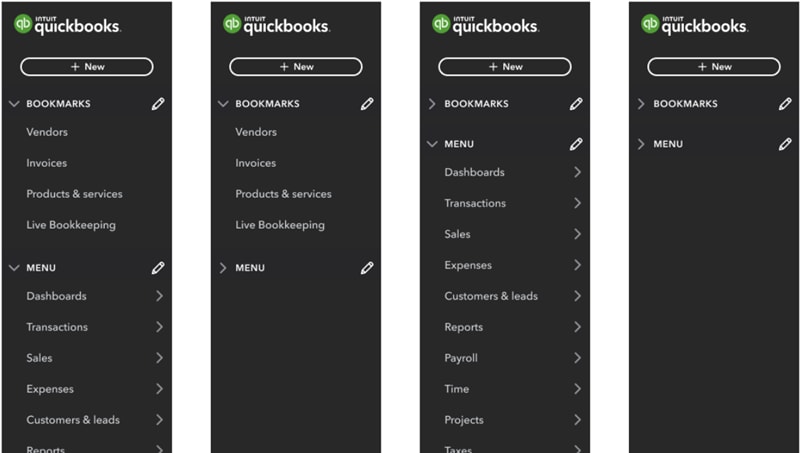
Bookmarks are at the top of the menu for quick access.
Hover and flyout menu interactions show all sub-menu items when you hover over the main menu item.
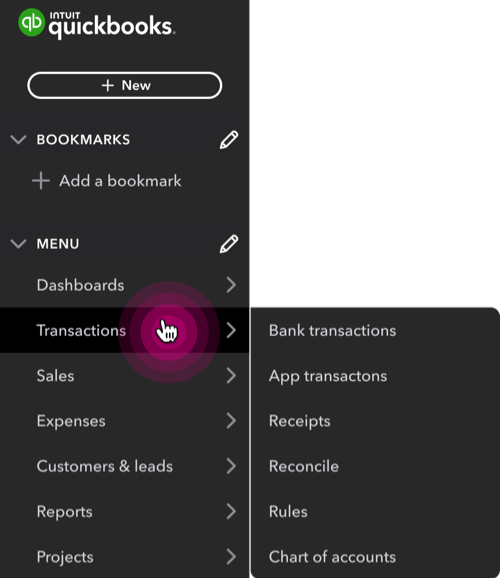
Dashboards include the customizable Home productivity center and the Cash flow page and Planner.
Transactions let you import, categorize, and review bank transactions, app transactions, and receipts. You can also reconcile and manage your Chart of accounts.
Sales holds your invoicing center and can monitor income over time.
Expenses have your expense actions like paying vendors and tracking mileage.
Customers & leads are where you set up and track customers and market to customers with access to Mailchimp.
Reports tell you about different aspects of your business. Some focus on sales, others focus on your spending, and some look at parts of each.
Payroll is where you manage employees and contractors, track their time and benefits, and stay in compliance with tax and legal requirements.
Time helps your employees track their time with QuickBooks Time. Then, that time flows into QuickBooks for payroll, invoicing, and more.
Projects (available in Plus and Advanced) is where you can track profitability from project income, expenses, labor costs, and run project-specific reports from a single dashboard.
Taxes help you set up automatic tax calculations to keep you tax compliant, and file contractor 1099 forms.
Lending & banking offer quick access to resources like a personal QuickBooks Checking account and business funding.
Commerce is where you’ll access whichever major e-commerce platform you use to sell and track your products or services.
My accountant lets you directly communicate and collaborate with your accountant from within QuickBooks.
Apps is where you find other QuickBooks products and third-party apps.
Live Bookkeeping (only available to companies without an added accountant) offers a dedicated bookkeeping team to help manage your books or walk you through the initial QuickBooks setup.
Customize your view
You can update the navigation menu to feature the pages you use most or hide pages you don’t use, to make your menu customized to your needs.
Bookmark a page
- Next to Bookmarks, select Edit ✎.
- Select which pages you want to appear under Bookmarks.
- To reorder your bookmarks, select reorder
 and drag them to your desired order.
and drag them to your desired order. - Select Save.
To remove a bookmark:
- Next to Bookmarks, select the Edit ✎.
- Uncheck the pages you want to remove from Bookmarks.
- Select Save.
Hide or show a page
- Next to Menu, select Edit Menu ✎.
- Uncheck any pages you don’t need, or check any you do.
- To reorder your menu, select reorder
 and drag them to your desired order.
and drag them to your desired order. - Select Save.
If you have questions or feedback, sign in to QuickBooks, scroll down, select ⚙ Menu settings, and Give feedback.